Allow members online access to their account and membership details, bookings, communication history and workout plans
Set up a seamless online sign-up experience by completing the five key stages below.

To allow online membership sign-ups via the Member Portal and App, each membership must be enabled for online purchase;
Go to Settings > Membership Types
**Repeat for each membership available online **
Want to tweak how your memberships are presented visually? See Membership Display
Let members provide personal info through the sign-up form at the login page
Go to Settings > Advanced Configuration > Member Portal Configuration
Example details form;
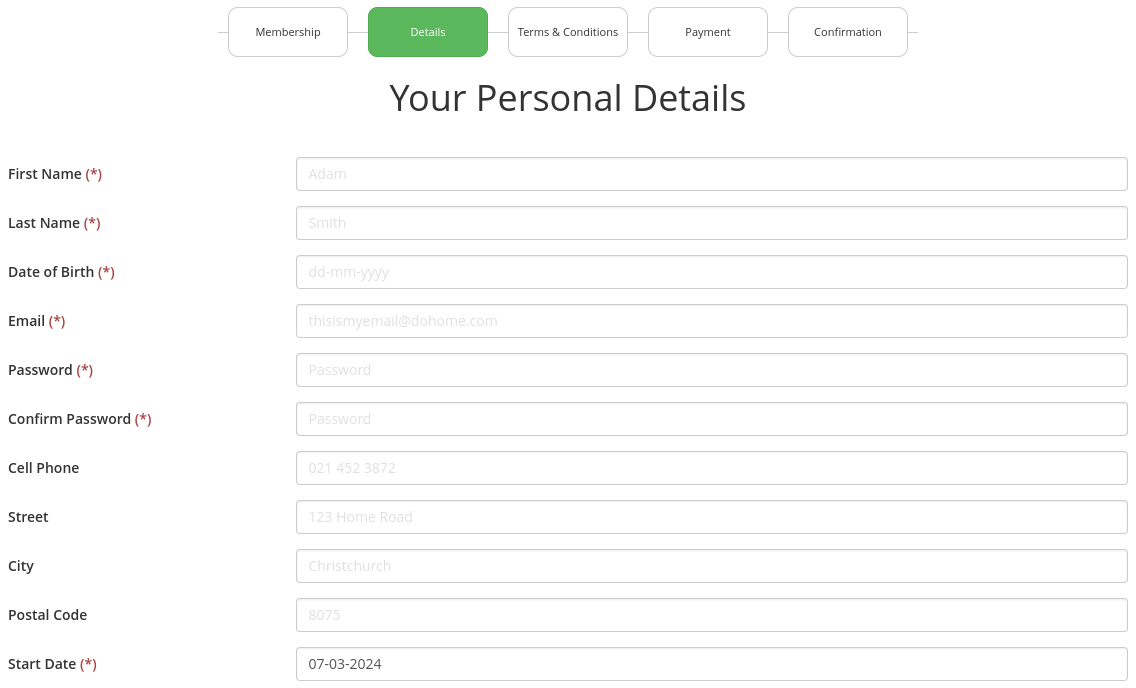
Members must agree to all forms attached to membership as part of the sign-up process.
Set up your forms under Forms and Waivers.
Note: GymMaster does not store payment card information. All billing data is securely handled by your chosen billing provider.
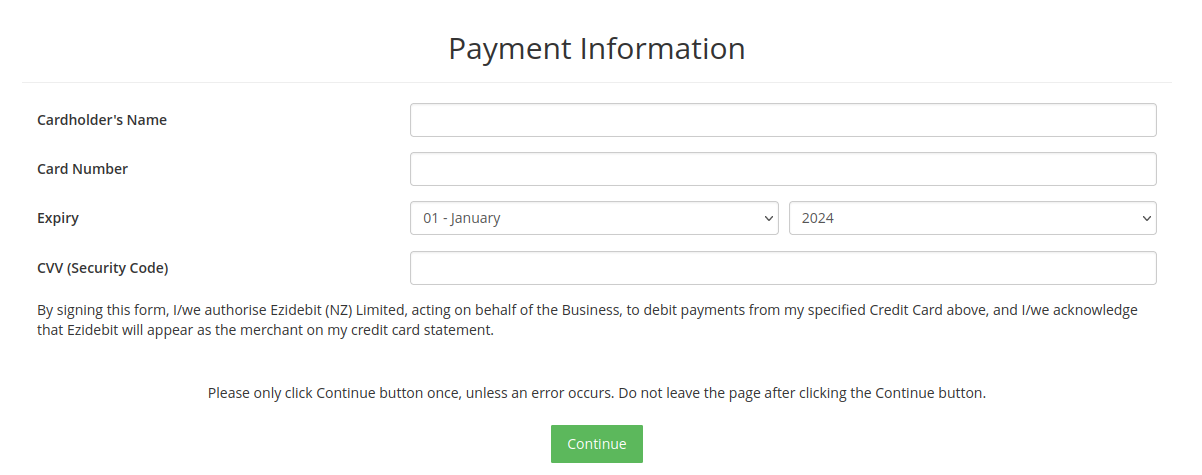
Once sign-up and payment are complete, members are shown a confirmation page and sent a confirmation email.
Choose one of two confirmation page options:
Option 1: Your Own Webpage
Option 2: GymMaster Default Page
Members receive a confirmation email immediately after sign-up.
Set up confirmation emails in your Templates and assign them via Portal Communication Settings.
Be sure to include: