Your members can log in to the Member Portal via your website or by using the Member App on their smartphone or tablet.
To activate the Member Portal for your members:
Navigate to Settings > Member Portal Configuration > Member
Once a member signs up (online or in person), they’re ready to log in.
They can access the portal in two ways:
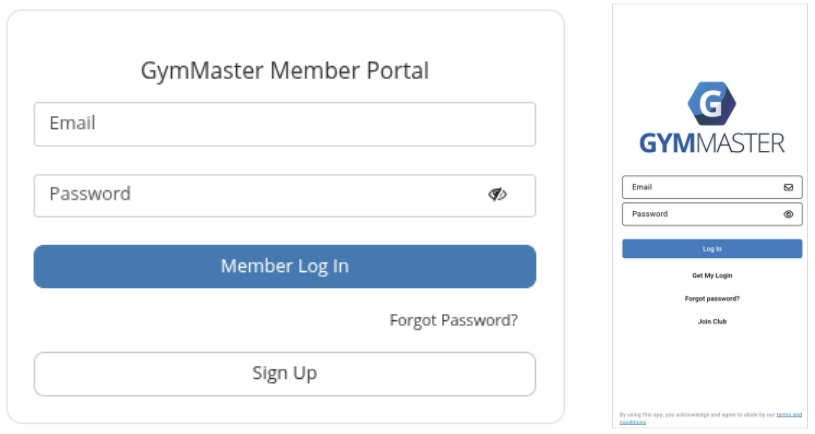
Set up the Member App so members can gain access to the Portal via the App
Note, when setting up and making changes within the member app it can take up to an hour to sync with all your members
Below are the most common areas members may encounter challenges when logging into the Member Portal or Member App;
Make sure the member is entering the email linked to their GymMaster profile, Member Page > Details tab.
Double-check for typos or outdated addresses.
Start by confirming that the member is using the correct email — it must match the one in their GymMaster profile (Member Page > Details tab).
If needed, reset their password to something simple via Member Page > Member Actions > Change Password.
To rule out user error, try logging in yourself through the Member Portal or app using Member Page > Member Actions > Login as Member.
Online access might be turned off. To enable:
Settings > Member Portal Configuration > Member > Enable online login
After several failed login attempts, the member will need to wait 20 minutes before trying again.
Instruct members to tap Get My Login on the app’s login screen.
They’ll be prompted to enter the email address used at sign-up.
An email will then be sent to help them create a password and log in to their account via the app.
Confirm your member has downloaded the GymMaster Member App.
The app uses GymMaster’s default name and logo, which may not match your club branding — this can cause confusion.