Point of Sale (POS) is the hub of your club’s sales — handling everything from casual passes to merchandise.
Once your hardware is set up and connected, you can configure POS within GymMaster to match your business setup — including your currency, products, and accepted payment methods.
Once your hardware is in place and connected, complete these steps to configure point of sale within GymMaster;
Configure your POS preferences for both on-site sales and online portal purchases.
Go to Advanced Configuration > Point of Sale > POS Settings
Not sure about a particular setting? You can go over this step during youron-boarding training
Choose which payment types your club will accept and how they should be tracked in GymMaster.
While GymMaster includes standard payment methods by default, you can add additional payment methods these to suit your club.
Navigate to Financial Configuration > Point of Sale > Payment Methods
For the purposes of POS setup, focus on the payment methods that will appear on the Point of Sale screen;
Click Save once your preferences are set.
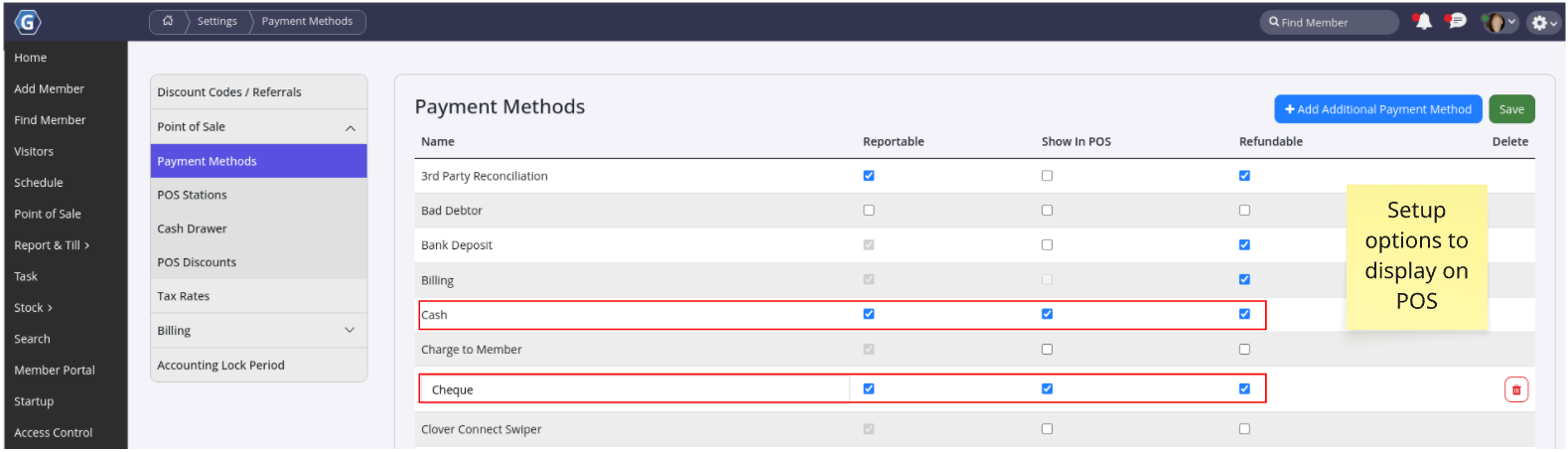
Adjust the cash drawer settings to reflect all denominations relevant to your country. Set up the coins and notes your staff will use when accepting cash at the counter.
Navigate to Financial Configuration > Point of Sale > Cash Drawer
0.20 for 20c)
Your core Point of Sale setup is complete.
Ensure your Tax Settings are set up accurately — then you’re ready to make your first sale!
Learn steps to Make Sale using POS
From here, setup related to sales and point of sale will depend on your club;
GymMaster gives you a few flexible ways to set up discounts — so you can offer the right kind of savings at the right time.
Knowing which tool to use helps make your promotions smooth and effective.
Selling products at your club or through your online portal?
Get them set up in GymMaster so they’re ready for sale at the front desk — and online if you choose.
Once set up, your team can sell products with a click, and members can shop anytime.
Running more than one sales desk, café, or entry point?
GymMaster supports multiple POS stations, so your team can process sales wherever they need to.
Learn how to set up and connect each location with the right hardware; POS Stations
Need help? If you have any questions or run into issues with your Point of Sale setup, don’t hesitate to reach out to GymMaster Support — we’re here to help!
Now that your Point of Sale is up and running, learn how to Make a Sale using POS