A new face walks in, ready to join your club. Here’s how to sign them up;
It’s easy to convert a prospect into a full member later, but when adding details initially it’s useful to know what they’re looking for now;
They’re ready to attend a class, service, or a full or casual membership to your club. Select Member
They’re making inquiries and are considering using the club casually or as a member. Select Prospect
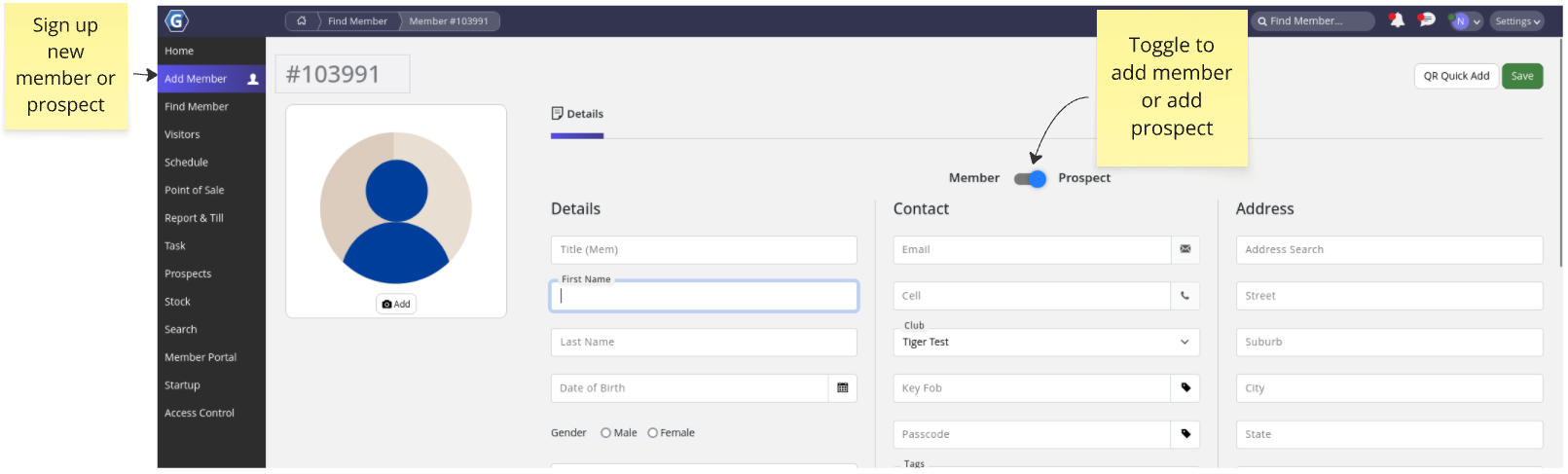
Work through the Details tab to enter all required info for your new Member or Prospect.
Key points where you have may questions;
New prospects will be complete upon saving details. Return at any time to ‘toggle’ their account to Member, then add membership or booking.
For casual members wanting to make a booking without a membership, skip the membership step and head to Bookings.
For members purchasing a membership continue to step three.
If they’re becoming a member, you will now assign them a membership.
If at this stage they are wanting to book a class or service without membership, skip the membership step.
Begin by selecting the Add Membership button, then select the membership they are signing up for;
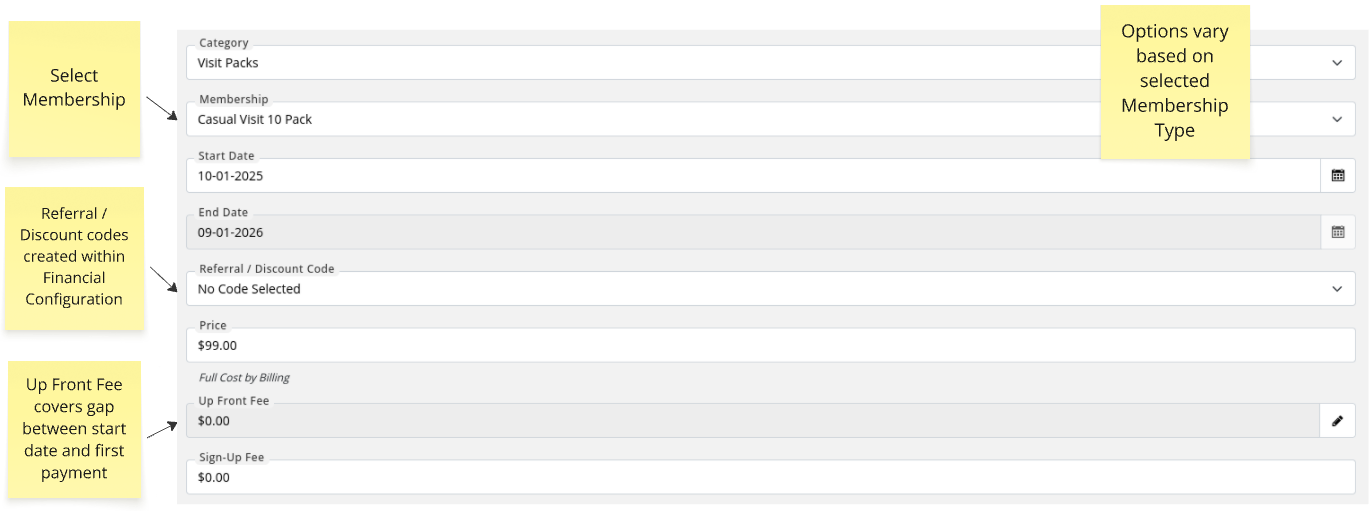
Click Save Membership to continue.
Manage Memberships
Manage Discount Codes / Referrals
Billing is used when member is paying for a membership with regular automated installments, such as weekly, fortnightly, monthly and so forth.
Default provider will be pre-selected based on your Billing settings.
Select one of the following options;
Choose how the member will pay, and provide details for selection:
Click Save Billing to complete the sign up process.
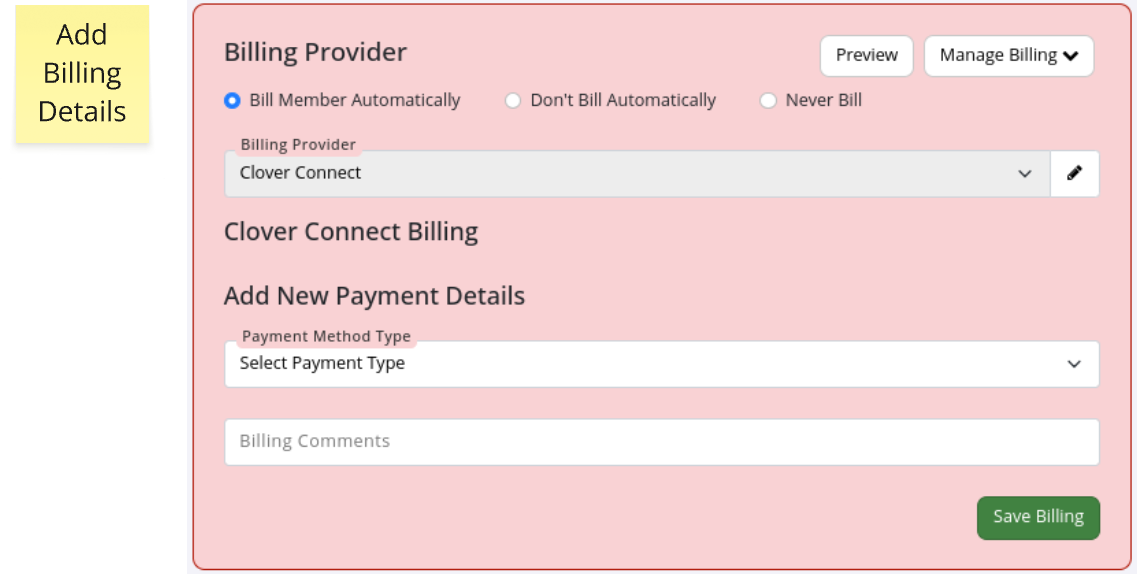
Manage Billing
Your new member has been added!
Want to let members sign up online? Once your Member Portal settings are in place, you can Enable Sign Up Online.
Visit the Member Page to learn how to manage your members