Note, these will not apply to the Member App - follow link to customize the App’s Visual Elements
You can customize elements of your Member Portal’s color scheme and main menu to match your club’s branding.
Changes made here will also apply to the Member App.
When members access the Member Portal, they will see four main buttons with dropdown menus:
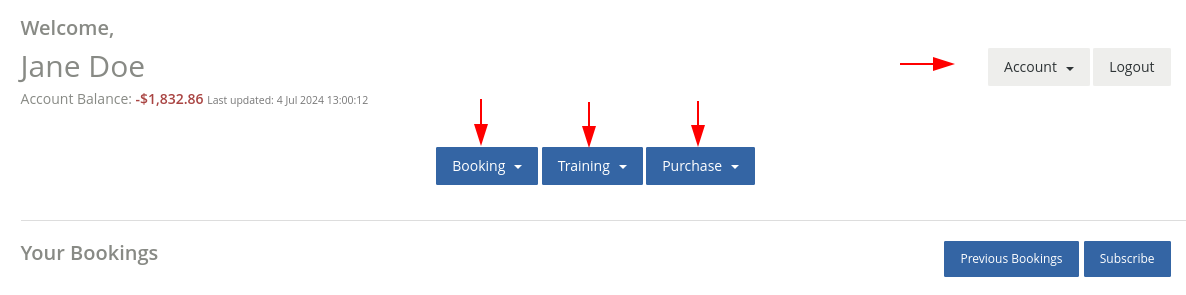
You can rename, reorder, or enable/disable each dropdown menu option under these buttons.
Note: The core functionality of the menu options will remain unchanged.
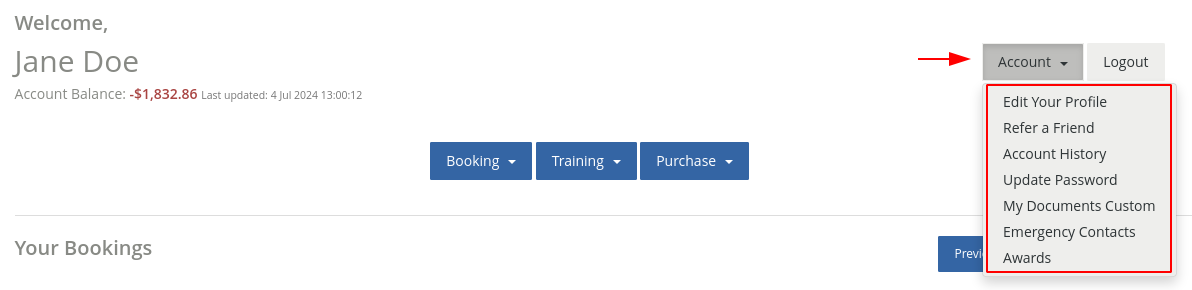
Start here to Change Button Names
–
Go to Settings > Integrations > Asset File Manager > Member Portal Style Editor
You can set colors for;
For examples of each as it will appear in Portal, see Customize Colors