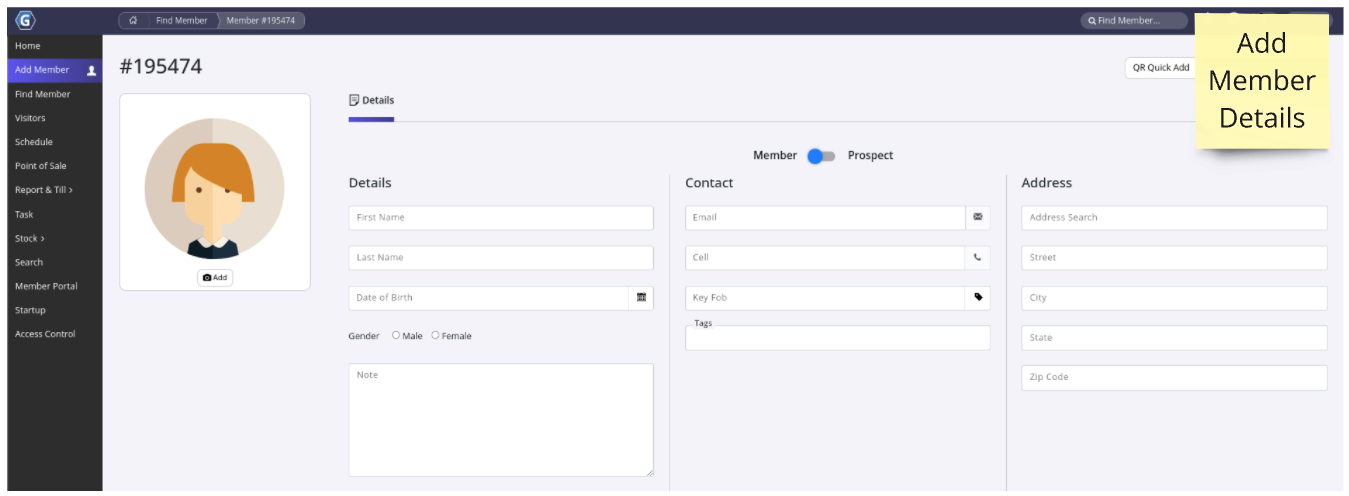Details for all new, current, casual, expired members as well as prospects are stored on GymMaster
To Add Member, follow through these steps;
Work through the details tab, entering Member / Prospect information, as required;
Begin - Details, Contact, Address