Manual tasks related to members can be managed through the different tabs within each member’s page
Default settings for member and staff initiated holds are configured within Advanced Configuration.
These apply to;
Go to Settings > Advanced Configuration > Member Holds
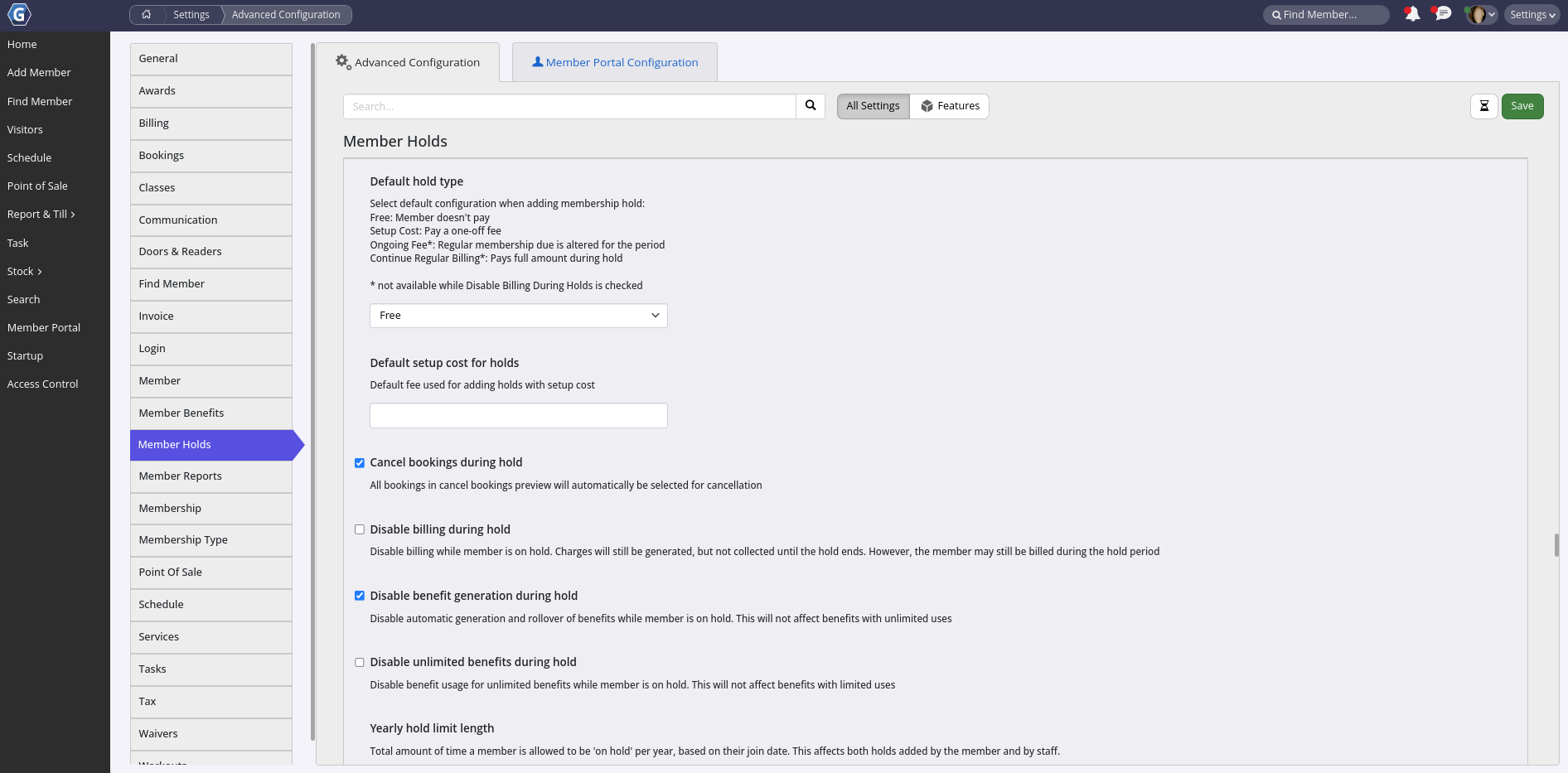
Configure the all options.
Save
Next - Manual Holds