By default, the app will have the GymMaster color scheme.
Adjust color scheme at anytime;
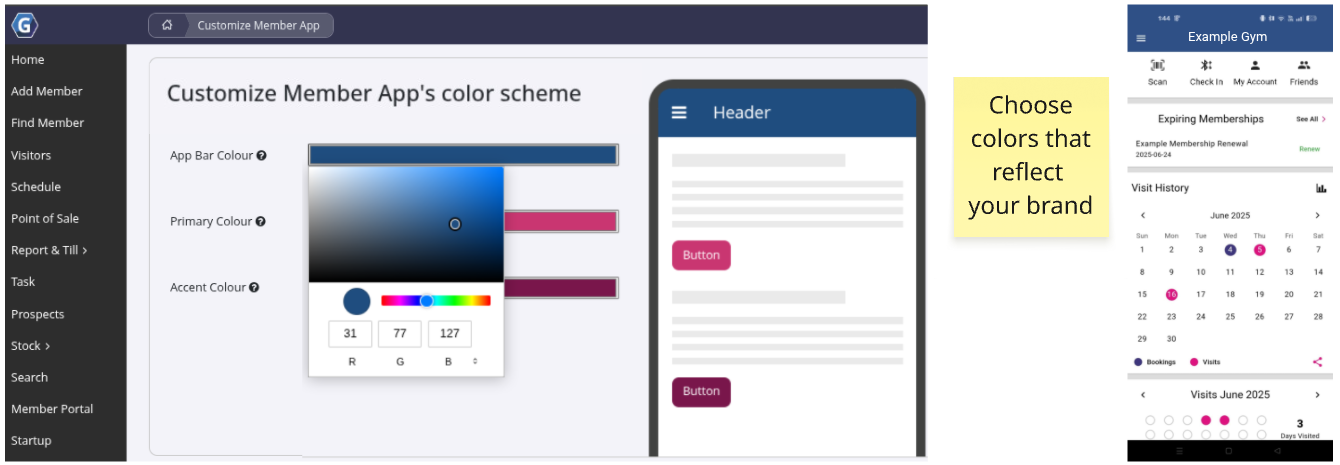
Upload an image which represent your club or branding to display at the top of the main menu within the member app.
Logged in member photo and name will display over banner.
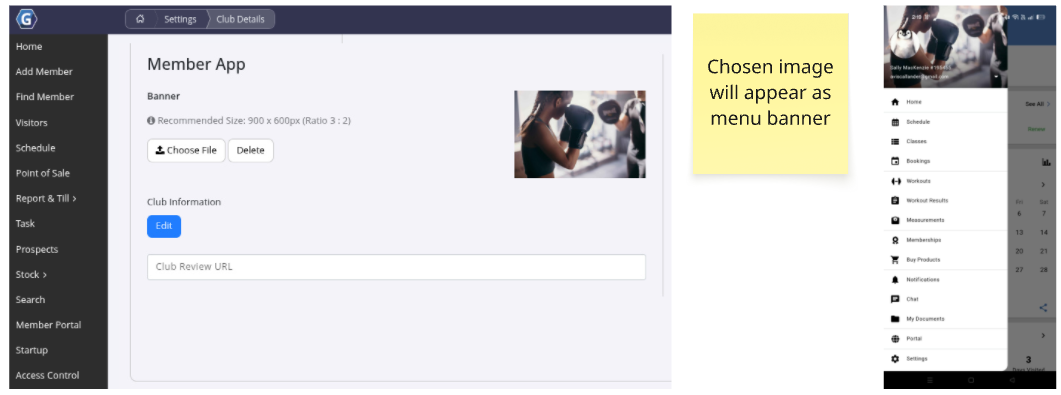
You can set logo, background color and description when creating your Classes and Services
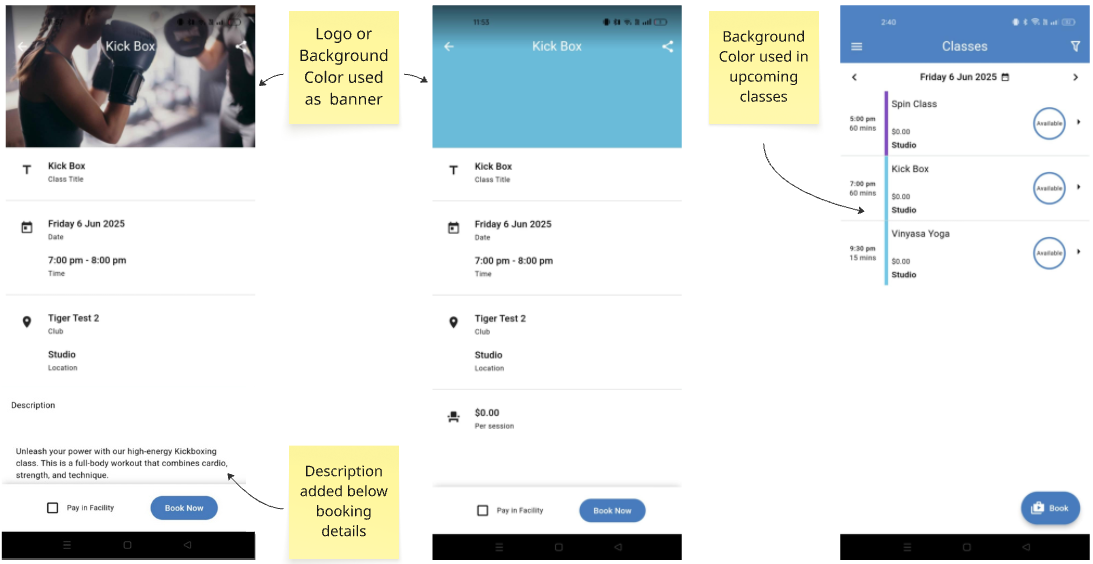
A logo or image becomes the booking banner, which can be seen when a class or service is selected in the app.
If no image is set, the background color will display in its place.
You can upload booking logo when creating your Classes and Services.
Background color is used on app schedule and upcoming classes list, helping members easily distinguish between classes.
In the absence of a selected logo/image, the booking will display the selected background color as a banner when viewed in app.
You can select background color when creating your Classes and Services.
Classes appear grey on the schedule when full or unavailable — choose a color that contrasts with grey for best visibility
Set a clear description of your class or service; this will appear below booking details.
You can add description when creating your Classes and Services.
While each club can personalize elements within the app, members will be downloading the GymMaster brand, and will be presented with the GymMaster logo when logging in.
To fully customize branding of the app within App Store / Google Play, login and throughout the app, see Custom App and Branding
Ready to continue setting up the App? Head back to Member App setup steps page.