Details for all new, current, casual, expired members as well as prospects are stored on GymMaster
To Add Member, follow through these steps;
Billing simplifies payments for the club and for members, allowing members to pay automatically for their memberships on a weekly, fortnightly, monthly or annual basis, depending on the Payment Frequency within the membership selected.
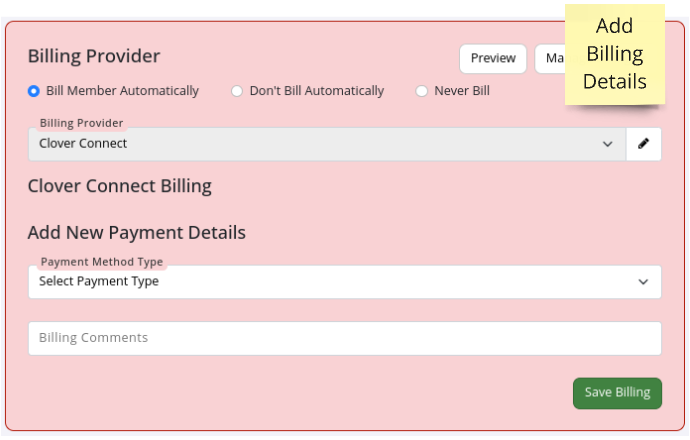
Select one;
Default Provider will be pre-selected, based on club Billing Setup
Select how automatic payment will be taken;
Save Billing
See Billing for more information about the setup and processing of payments.
Add New Member Complete
See Member Page to learn how to manage your member