Note - Members can view and book services and classes within the Bookings page based on your original Member Portal settings and active Portal Buttons.
Presentation of your services and classes can be tweaked individually.
Below are optional app-only widgets that can be enabled. These will be visible on the home page of the app.
Enable optional widgets on the app’s home screen to display bookings and classes options in a clear, visual format.
Three options are available related to bookings and classes:
My Upcoming Bookings Widget
Upcoming Classes Widget
Rate Attended Booking Widget
Once enabled, the widget will display on the Member App home screen, in the position selected in the widget order
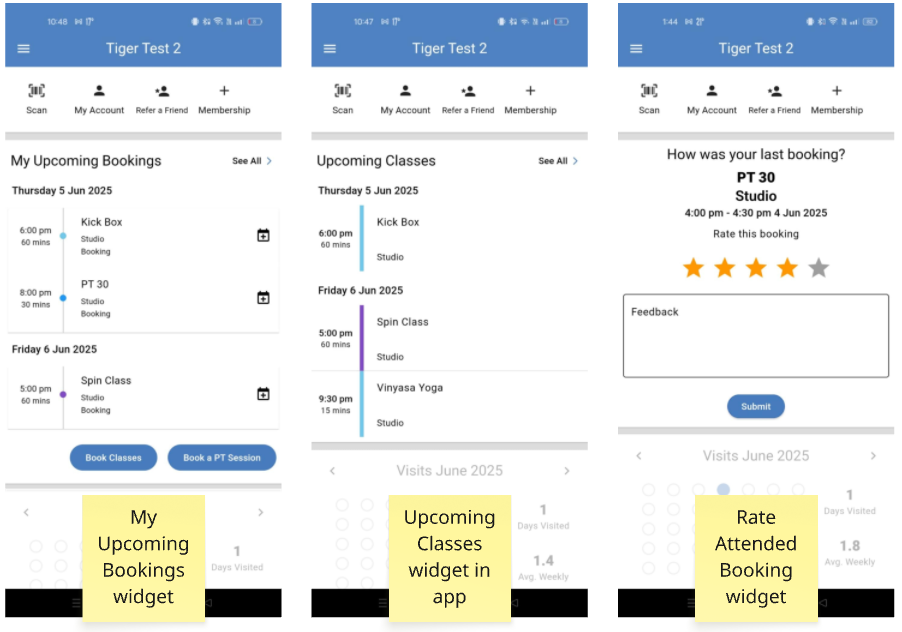
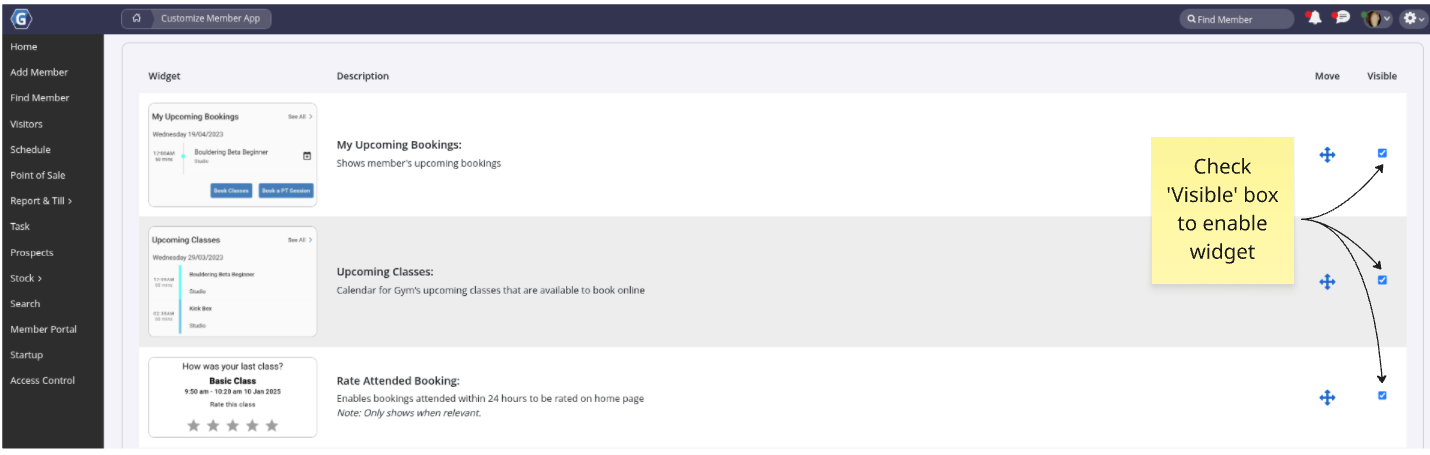
Ready to continue setting up the App? Head back to Member App setup steps page.