Keeping up to date on what’s happening around your club is an important part of running a fitness business successfully. Gym reporting is a great way to keep your finger on the pulse of how your club is performing and using this regularly ensures you can pick up on potential issues as they arise and they become a problem. Being in-tune with club performance using data available in your gym management system can also help identify strengths and weaknesses for your business, helping you identify what areas should have resources focussed upon them.
For example, if you are seeing a higher yoga class attendance rate every week from reports, making this class very full in comparison to your other classes and also more profitable–then you might choose to reprioritize instructors and run additional yoga classes. Failure to monitor reporting might see opportunities such as this being missed, which can negatively impact business performance.
However, many gym management staff find their days very busy with meetings and general admin associated with running their business. It may not be reasonable to expect they regularly check all the reports offered by their gym software, so there needs to be a happy medium. This is why GymMaster has added functionality to be able to periodically send reports via email to gym management, staff, and any other key stakeholders.
Any report within the gym system can be sent directly to a chosen email address. Some examples you may like to check on a regular basis include: the At-Risk report on a monthly basis to reach out to members before they unsubscribe to your club, or maybe have a report sent to you of all the members who have missed their billing for that month.
Here’s how to set up your gym reporting to automatically email the information to you regularly.
Steps to getting fitness business reports regularly emailed to you with GymMaster
Open GymMaster.
Click Report & Till > Standard Report.
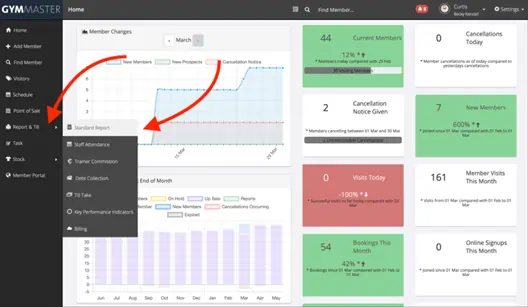
Click the one you want to be emailed to you from the list of reports. For this example we are going to use the new members report, this can be found under “Member > New Members”.
Select “Edit Report” and scroll to the bottom of the page.
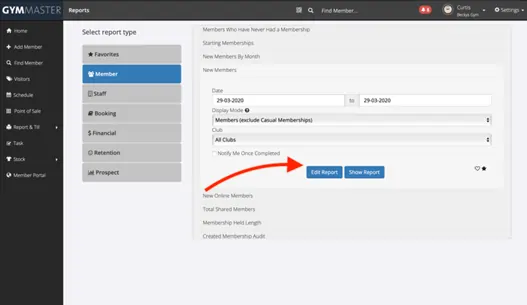
Find “Auto send Frequency and Start Date” and choose the appropriate frequency for you. We chose weekly. Selecting the timeframe will display additional options to your report.
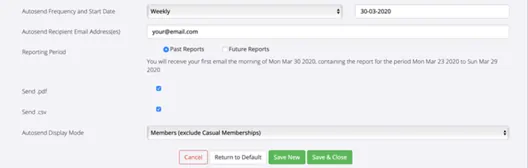
Add the email addresses you wish to receive the report.
Choose the reporting period, either past or future reporting. Most of the time, you will want to select the past reports option. This will send you an email for the reporting frequency period prior to the start date you identified–with our example we would receive the report for the week leading up to the 30th of March.
Have either (or both of) the “send .pdf” and “send .csv” buttons checked, this is the format you will receive the report as via email. We selected both.
Auto send display mode helps you narrow down what information is shown in the report, for example in a report concerned with memberships like the new members report, you can choose between showing all memberships, just members or just casual memberships. We selected members (excluding casual memberships).
Click “Save & Close”.
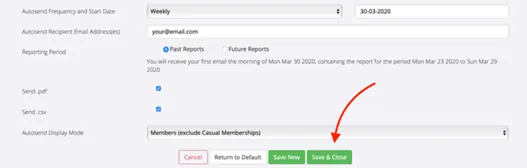
Done! Your new email containing your report will be sent to the specified email address from the start date you chose.
To learn more helpful tips on how to use GymMaster more effectively, check out our support documentation here, or check out our dedicated section of the blog.

