Follow these simple steps to complete an in-person purchase via your point of sale station.
You have arrived at Point of Sale.
First setup your sale;
If you arrived via a membership / bookings purchase, your member should already be assigned to the sale.
Otherwise, click on ‘Assign Member’ and add member to sale. This is recommended for easier record keeping and refunds.
Confirm the correct Staff Member is selected, if required. You can make this a requirement in Advanced Configuration > Point of Sale.
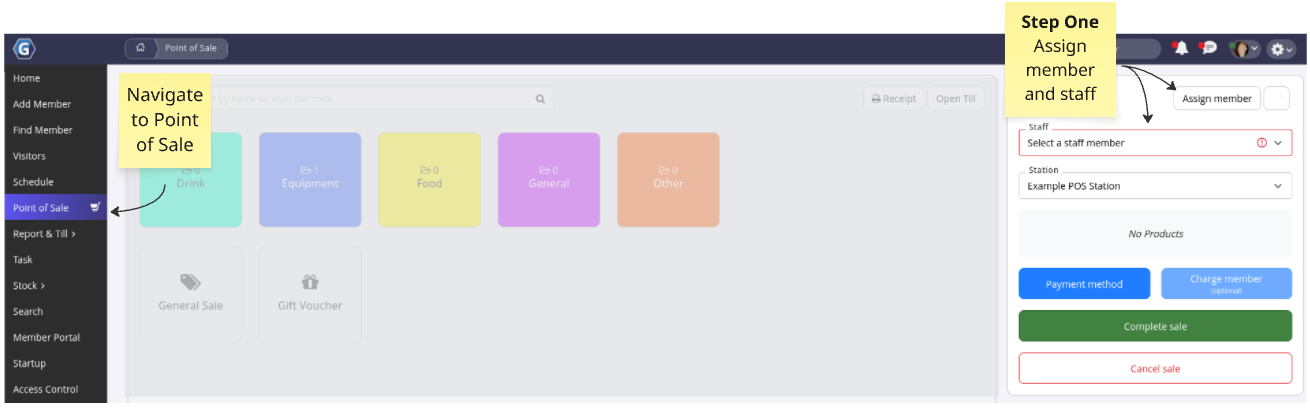
Is your member purchasing a product, or paying off their account balance? Select option as required;
Add as many sale types and products as are relevant to the sale.
All items will be added to cart.
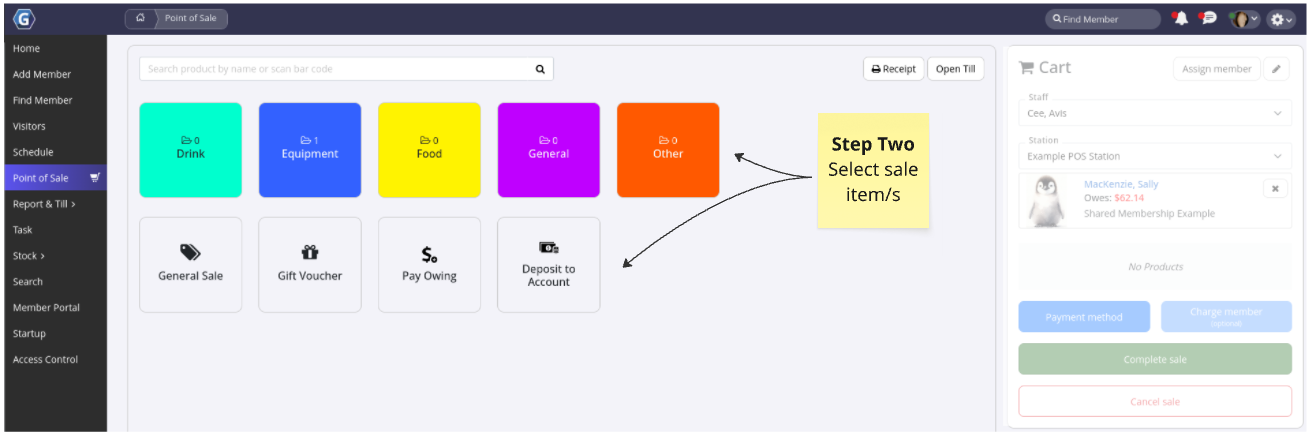
Choose how the payment will be handled:
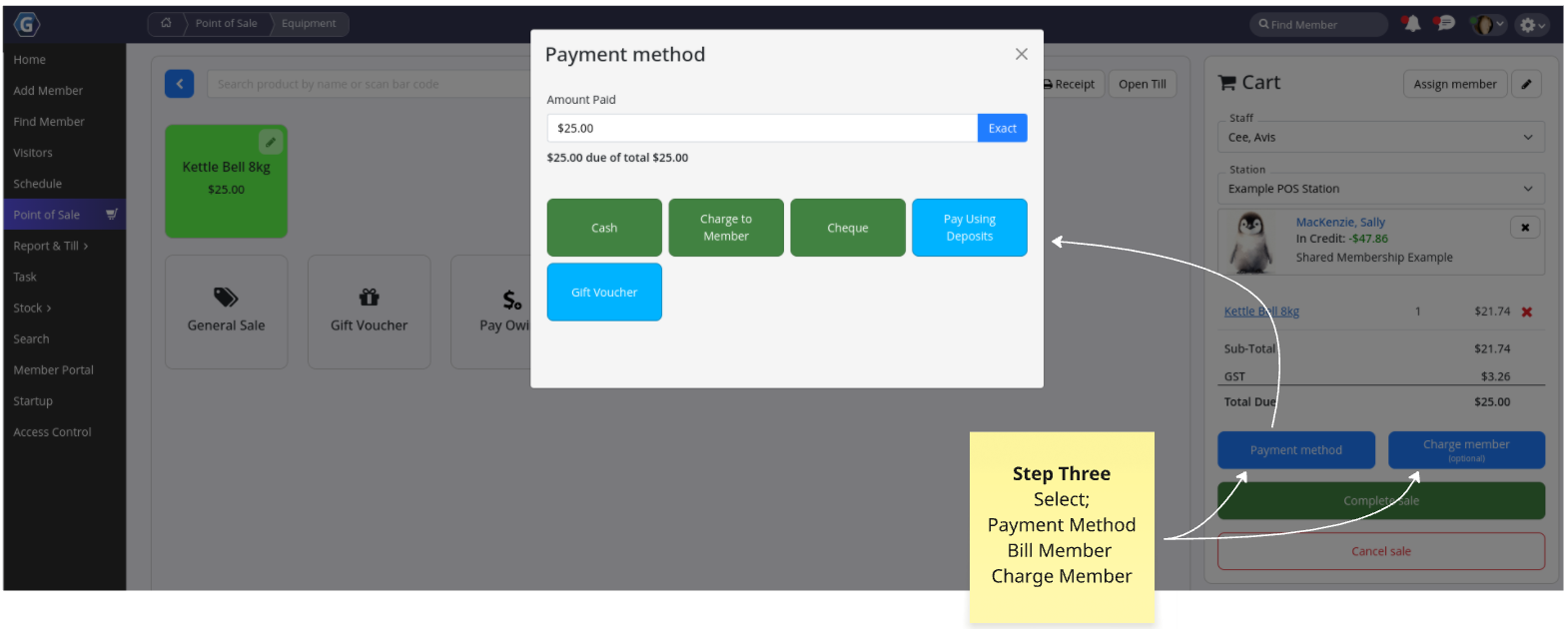
Click Complete Sale to finalize the transaction.
You will be offered option to email, print or view receipt, or to continue without receipt.
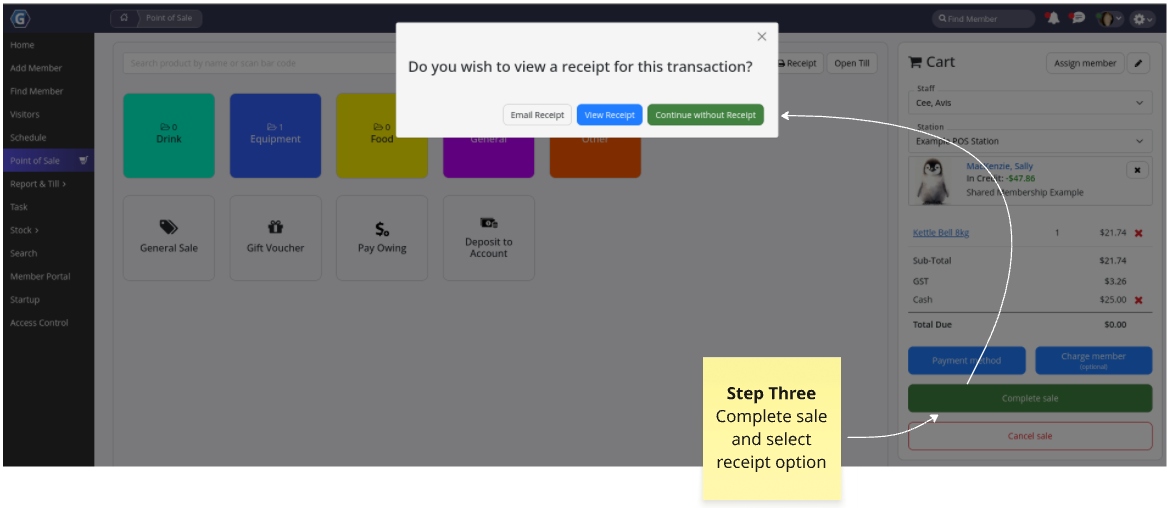
In person sale complete!