The Home Dashboard provides visual access to your Reports and metrics
Hovering over a value in a card or graph displays additional text describing both the Metric and the selected Value. You can exclude or add data to a graph by selecting the variable listed beside or above the graph. In the Visit History report for example, you can exclude a particular door from the report by clicking it to show a strike-through, which removes it from the displayed data.
The cards or graphs in the Dashboard are linked to reports. For instance, the Current Members card links through to the Current Members report, which provides a detailed breakdown of all current members and their associated membership data.
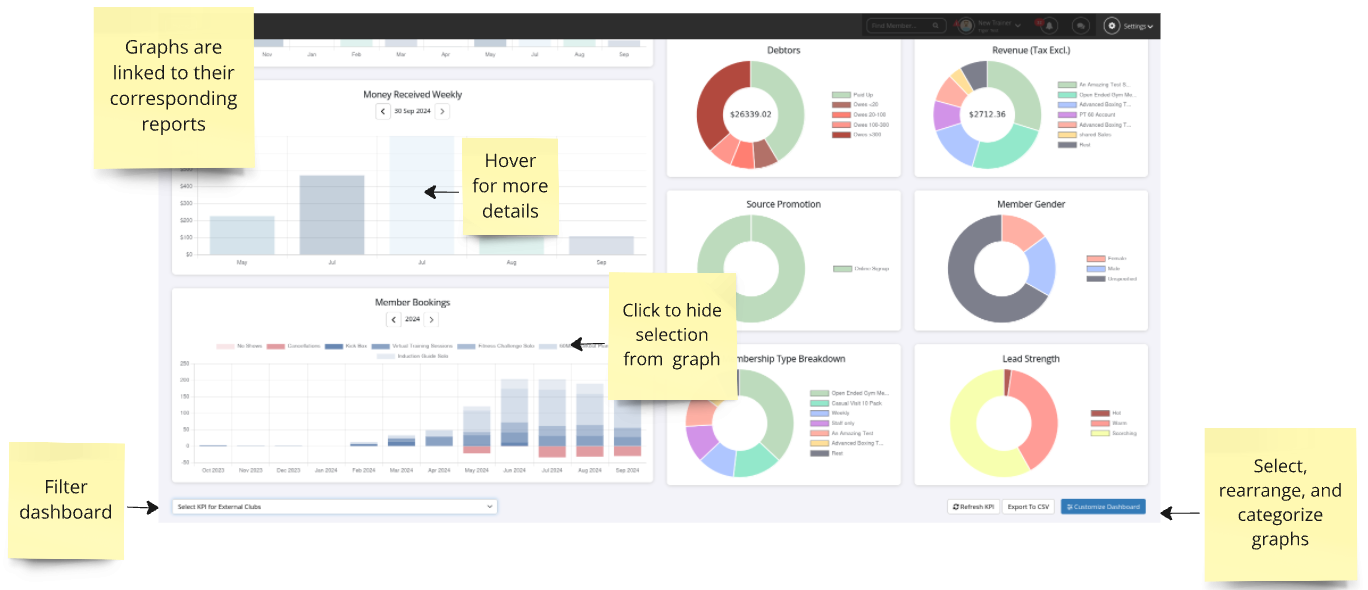
It is important to note that the Current Members report is a snapshot of all Member statuses, including casual and non-members, and it is recommended to run it for a single date rather than a date range. Minor differences in reported figures between historic, cancelled, new, future, and current members can occur as cancellations or new memberships are not typically processed immediately. It is important to note that these categories have slightly different definitions for reporting purposes.
Next - Staff Access to Dashboard