Manual tasks related to members can be managed through the different tabs within each member’s page
Manually applied custom award types, created using the Awards Template.
Unhindered by limitations within Tasks, any Award Template can be created.
However, as award may fall outside of what can currently be automated, award template will need to be applied by staff manually.
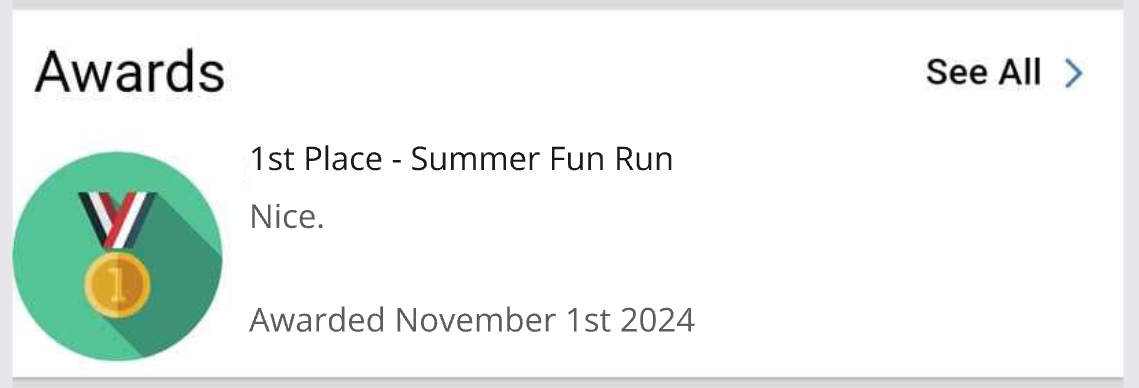
To create custom manual awards, you till need to;
Next - Create Award Template