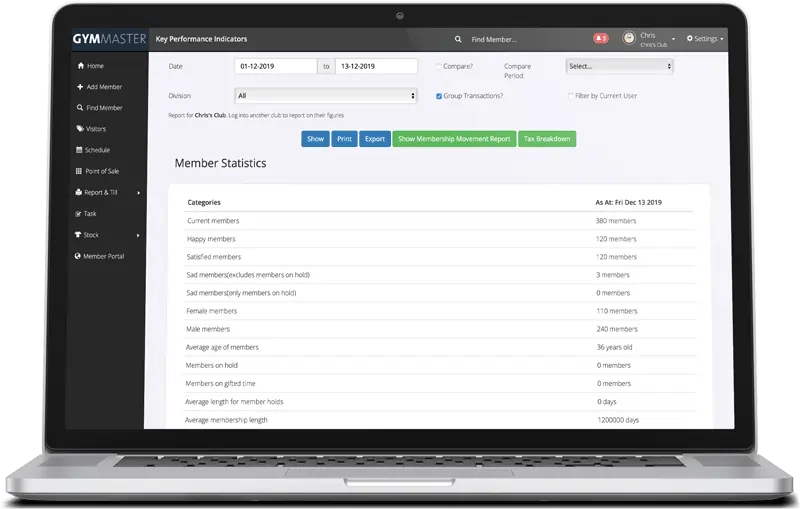
To run a fitness club (or any form of business) it is important to have accurate and reliable information to base your business decisions upon. For many gym businesses, collecting and accessing this data used to be a tedious process of analyzing a host of spreadsheets and accounting records. Luckily for clubs today, there are gym management systems that automatically collect and present this information in a convenient and easy to understand way. Here’s a list of default GymMaster reports you should be monitoring as part of your daily routine when running your fitness business.
Current Members Report
This report shows you a list of all the members at your club with a current membership. This report should be your day-to-day report for most of your bulk club-wide communications and analysis. You can find this report by clicking “Report and Till > Standard Report > Current Members”
All Debtors Report
This report presents a list of members at your club who are in debt to your business, i.e. the people in this list owe you money. Your system may be set up to automatically follow up with members falling into debt, but if not, this is where you would go to send a bulk email out and hopefully regain some uncollected membership fees. You can find this report by clicking “Report and Till > Debt Collection > View Filters > All Debtors”
Failed Billing
Similar to the debtors' report, the list of members displayed within the failed billing report also may owe you money. Selecting “Failed billing” in the above, instead of “All Debtors” will present this report, which members can find themselves on if they have failed a billing transaction, for example, there may have been insufficient credit in their bank account. Someone can be on both the failed billing report AND the debtors' report. You can find this report by clicking “Report and Till > Debt Collection > View Filters > Failed Billing”
Key Performance Indicators (KPIs)
If you want to see how your business is performing at any given time, you want to turn to the KPI report. This report will show you how your club is tracking financially, in terms of membership, class and booking attendance and much more. These figures can be viewed month-to-date (default) or over a specified time period to learn how your business has been performing over time. For example, you can see the number of members on hold or gifted time, the average length of time your members have been a part of your club, how many bookings have been made and checked-in or the total number of members who attended classes. You can find this report by clicking “Report and Till > Key Performance Indicators”
Dashboard Widgets and Graphs
The dashboard should be used to display your go-to KPIs so that you can view your important statistics at a glance. Many of the statistics available under the KPI report can be viewed from the dashboard, some of which can be displayed in a visual format to make it easier for you to interpret and identify important themes in your data. Many of these widgets can be clicked on to view the report this information is being collected from for a more granular understanding of your club’s performance. The beauty of having GymMaster as your membership management software is that the system can be easily customized to the needs of your business. If you find yourself using any particular KPI more than the default dashboard settings, they can simply be changed by scrolling to the bottom of the dashboard and clicking on the “Customize Dashboard” button at the bottom right. Take some time to look through the options presented in this list to find those which are the best fit for you, then select which indicators to show or hide on your dashboard and reorder the list to prioritize those which are of higher importance to you. Some of the most popular widgets and graphs you might like to use to run your club with include:
- New Members: How many new members have signed up to your club so far this month.
- Cancellations: The number of membership cancellations that have been made this month.
- Member Changes: A visual display of how many new prospects and new members have been generated and the number of members who have canceled so far this month.
- Debtors: Using the debtors' report we discussed earlier, this is a graphical display of how many members have “paid up” their account versus the number which owes your business money by the varying thresholds of debt.
- Weekly Schedule: This is not so much of a report, but it is another useful widget many club owners find helpful to keep track of upcoming classes and the number of members who have booked in.

