Reports are organized collections of data providing insights into your clubs performance
To run Staff Attendance report;
Go to Report & Till > Staff Attendance
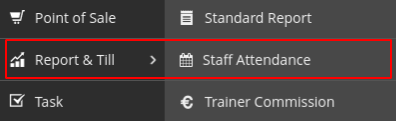
Report will provide following details;
Clock-in / clock-out - a daily record tracking exact time a staff member logs into work
Time Worked - total time worked per day / per date period selected
Appointments - total number of bookings (including personal training) each staff run per day / per date period selected
Classes Taken - total number of classes each staff run per day / per date period selected
Members Signed Up - total number of new members each staff have signed up per day / per date period selected
Available / Roster Time - total number of hours ‘Available’ in relation to rostered time. Available Time designates when a trainer can be booked by members for personal training sessions via Member Portal. Manage available time under Schedule Trainers
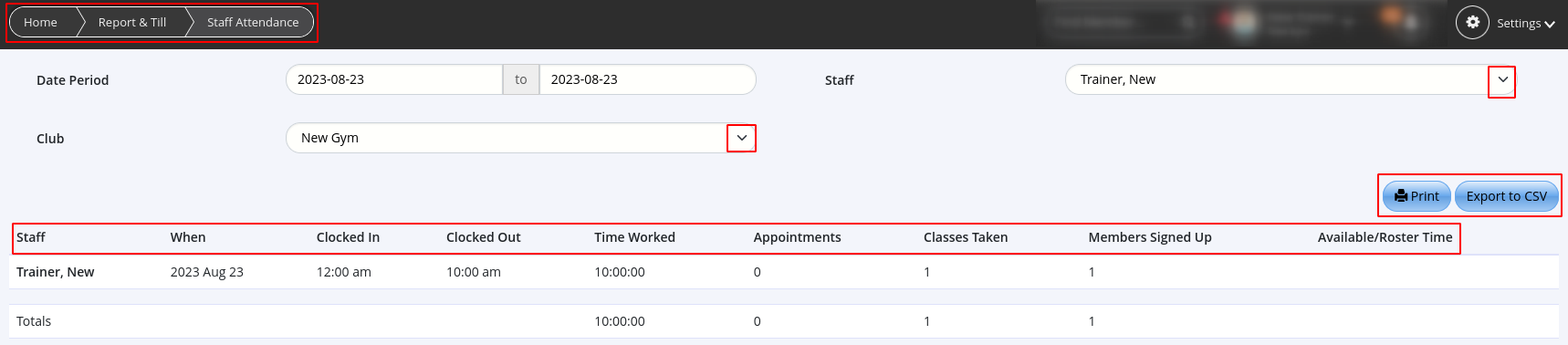
Select to
Next - Edit Staff Attendance