The GymMaster Member App gives your members the ability to access the Member Portal via their smartphone or tablet.
Via the Member Portal they can view your timetable, book into classes and make bookings with your trainers, and update their personal information.
Select how your memberships are presented for purchase on the Member App;
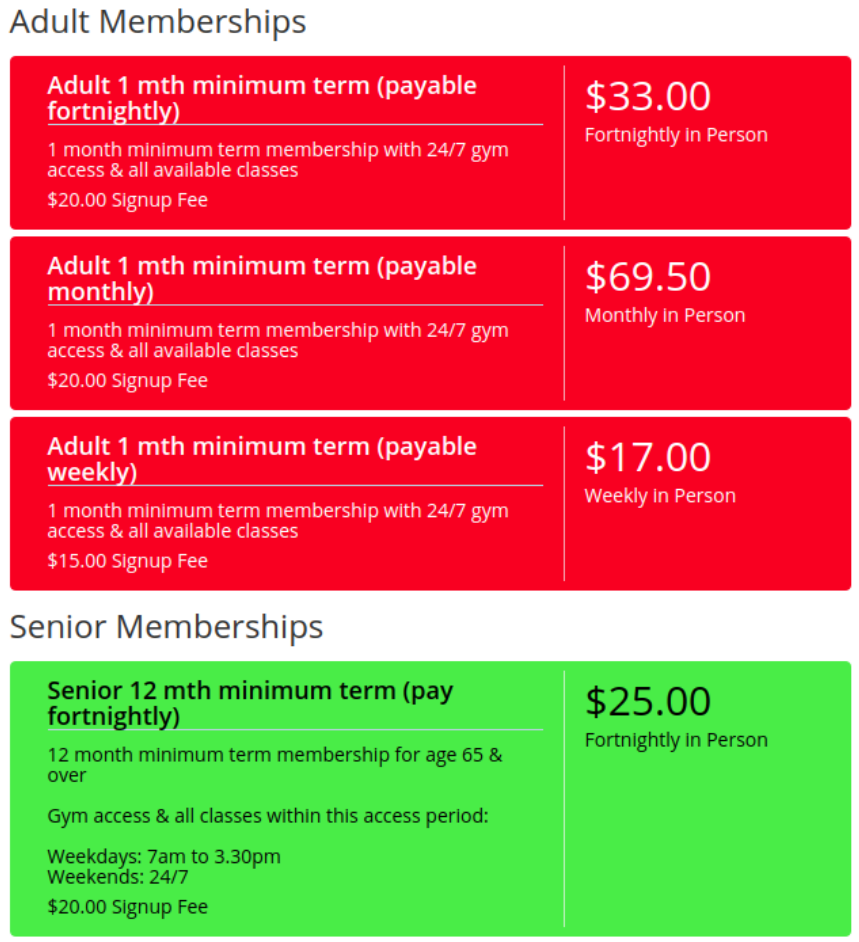
If you have a number of memberships available online, you may wish to group or memberships;
In example to the right, gym divided their memberships into two categories; Adult and Senior Memberships. They are providing 3 adult memberships, and 1 senior membership to choose from.
In addition to your Membership Category grouping above, you can select for your memberships within each group to be displayed by Payment Frequency.
Once Multi-Step Membership List is enabled, memberships will be displayed by Category first, then Payment Frequency, alphabetically.
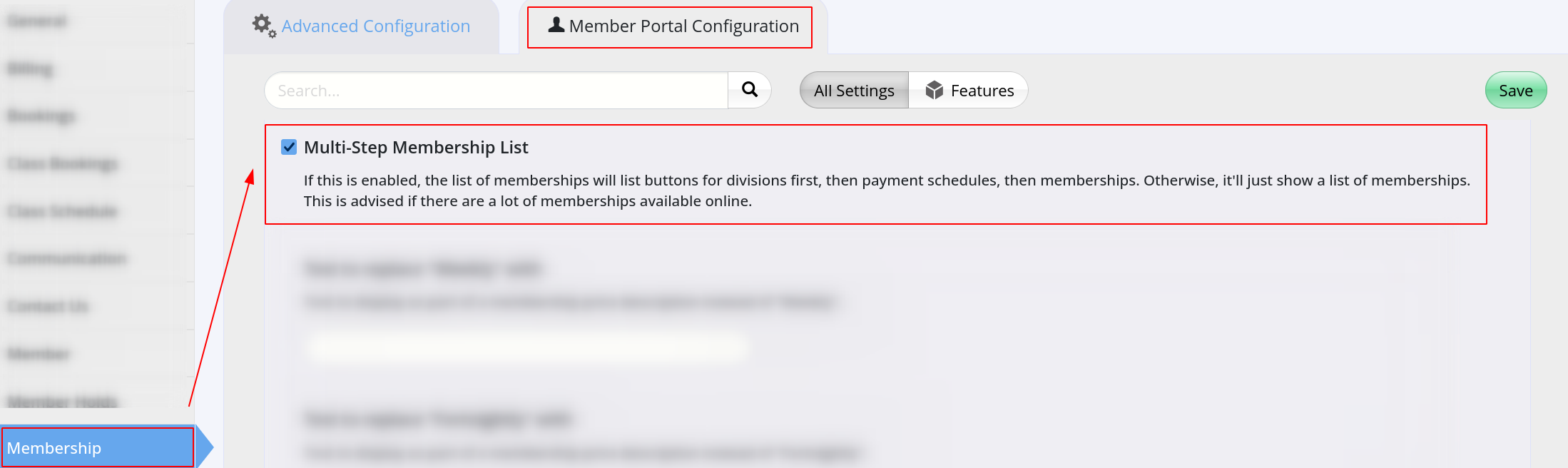
When you create your Membership Types you can also select their background color.
Click on the default color bar to select a new color.
If desired color isn’t displayed, select Custom + to select from a broader range.
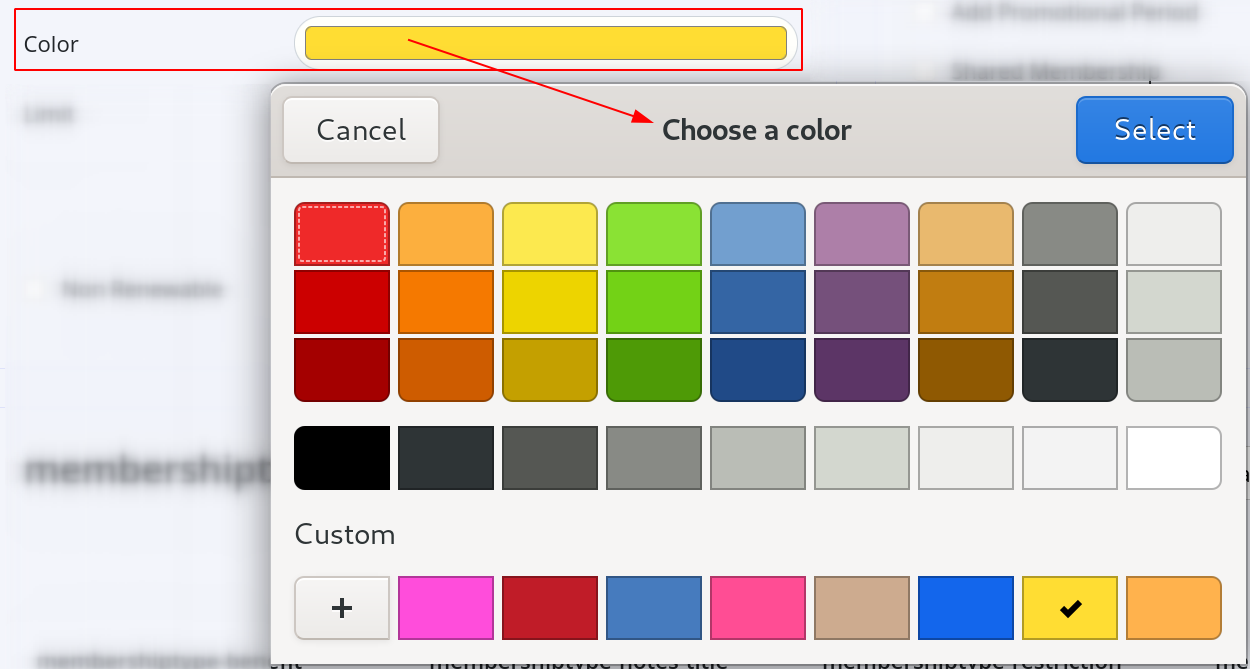
As membership approaches term, you can allow members to renew their memberships online.
To add this option to the App, be sure the following steps are complete.
Step 1
Create / edit Membership Types
Step 2
Go to Advanced Configuration > Membership to select;
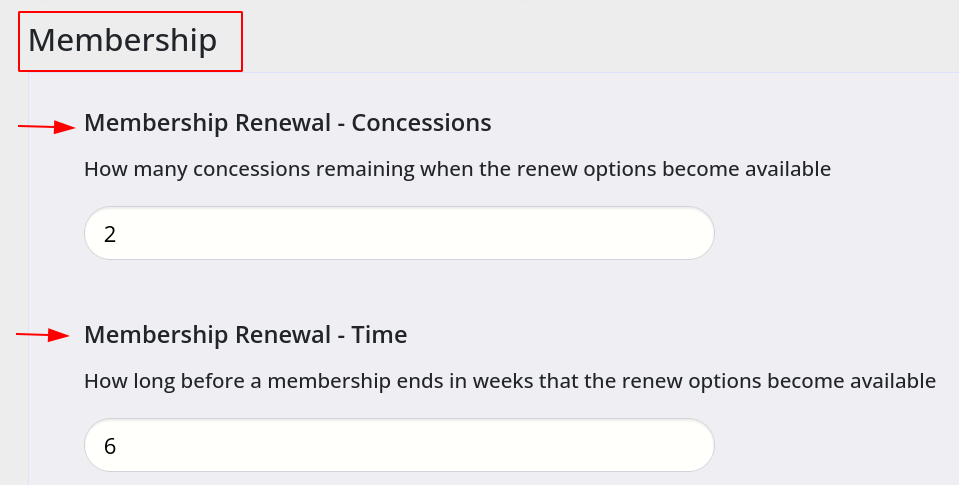
Step 3
Enable renew option on App;

See Member Portal Membership for further settings relating to memberships within the Member App / Portal
Customize App Menu
Customize App Bookings and Classes
Customize App Colors
Customize App Widgets
Custom App and Branding
Customize Member App