As another year draws to an end, many gyms will be reducing their staffed hours to give staff holidays for some well-deserved rest. For some clubs, this will mean restricting the time that members can work out, while members from clubs operating on 24/7 access control may only notice a difference if they attend classes or personal trainer sessions.
To avoid members making bookings and paying for classes or PT sessions that are not going to be running due to these holidays, we recommend taking the time now to update your club schedule. This quick guide will show you through the process of clearing your timetable ready for Christmas.
How to clear your gym timetable for Christmas.
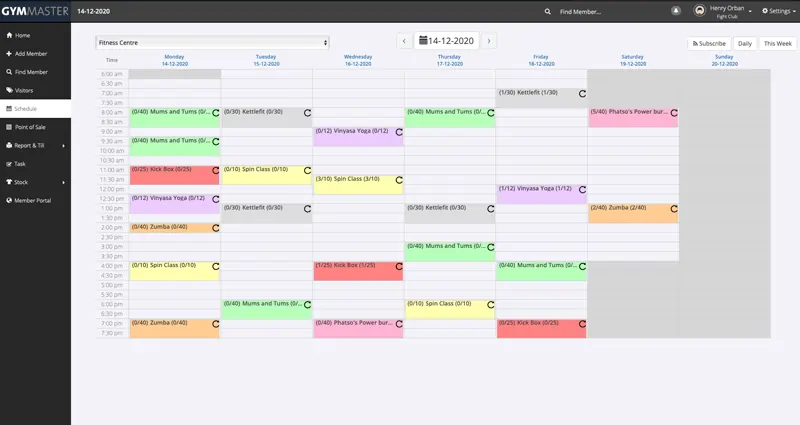
- Navigate to the club schedule in GymMaster.
- Go to the dates on which you are going to be reducing hours.
- Cancel the scheduled classes
- Click a scheduled class from the timetable which won’t be running.
- Click “Cancel Class”
- If you already have bookings in the class, you may receive a pop-up asking to confirm the action.
- First, make sure you have the button “Cancel this and all future classes” unchecked if you are going to return to your normal schedule after the break.
- Then, if you want to notify the already booked in members of the cancellation, check the “Email cancellation to all attendees” box.
- Your schedule should now have the class greyed out or it should be removed.
- Repeat this process for all the following classes which you are not going to be running over the holidays.
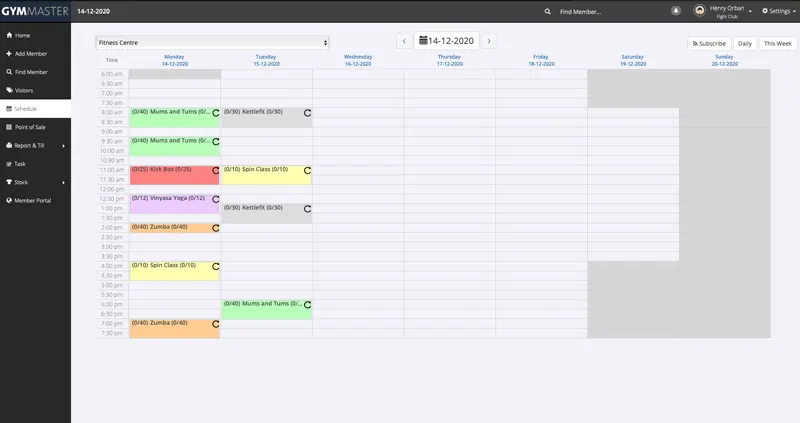
- Make times unavailable for bookings.
- Select the resource or staff member who will not be running during the period.
- Click a timeslot on the timetable
- Click “Make Time Unavailable”
- Use the pickers to set the time ranges which you won’t be taking bookings, or alternatively select “Make Day Unavailable” to block out the entire day.
- Your schedule should now show the greyed out date range.
- Repeat the process for all resources which are not going to be in use during the holidays.
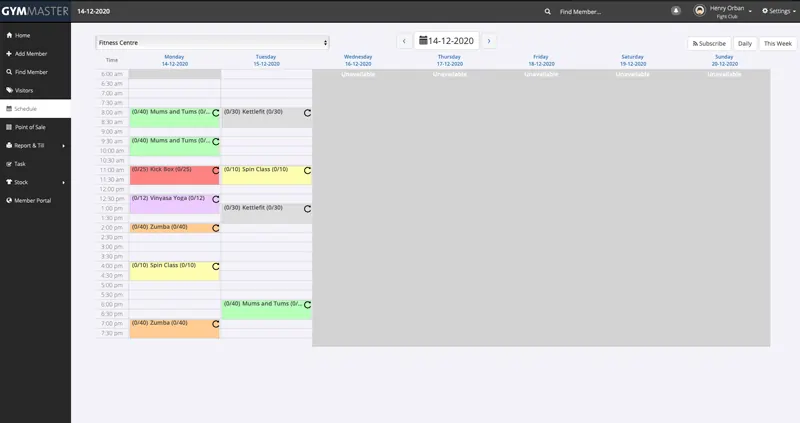
That’s all there is to it, once you have repeated the process for all classes and resources, your club is ready for the holidays. We recommend you also communicate to members of the upcoming changes to the staffing and schedule using either a bulk gym email, SMS or push notification to keep them in the loop and avoid confusion during the period.
Remember, if you have any questions or issues when trying to complete the above task, be sure to reach out to one of our friendly support agents here
.

