Since Apple’s 2017 revision of their App Store guidelines, all apps published to the App Store must be published from a developer account registered to your organization, which means we can no longer publish a custom branded app on your behalf. These rules are applied to every business or developer who operates on the app store. To get a branded member app listed, your club is now required to provide the GymMaster development team with admin access to an Apple Developer account registered to your business. This allows us to make the process of uploading, maintaining and updating your app easier for you, removing the need for regular intervention on your part. This only applies to the Apple App Store, Android apps will still be published and maintained without requiring you to create an account. Here’s how you create an apple developer account to allow a custom app on the store for your business.
Step 1: Creating an Apple Developer Account
Creating an apple developer account is relatively straight forward, all you need to do is have an Apple ID for your organization and then fill out this form with the required information.
The required information for your Apple Developer account is as follows:
- A D-U-N-S® Number: This nine-digit number is so apple can verify the identity and legal entity status of your business. It is a commonly used identifier for businesses, so you might already have one. To check if you have one already, or to register a new D-U-N-S number, click here.
- Legal Entity Status: Your club should be a legal entity so it can be bound by contracts with apple.
- Legal Binding Authority: You should have the legal authority to bind your club to legal agreements – meaning you must be an owner, executive or have legal authority granted by senior members of staff.
- Website: This website for your club should be publicly available and use a domain name associated with your business.
Step 2: Adding GymMaster as Admin
Once you have followed the process above and had your account created by Apple, the next step is to add the GymMaster development team as an admin for this account. This will allow us to upload, submit, maintain and update your custom branded member app on the App Store without requiring your regular involvement in the process.
Here are the steps for adding GymMaster as an admin:
- Sign in to your Apple developer account here: https://itunesconnect.apple.com
- Click “Users and Access” and “People”
- Click the blue “Plus” button near the top of the page, just below the Users and Access heading.
- Fill in the form as follows
- First Name: GymMaster
- Last Name: Development
- Email: apple@treshna.com
- Check these boxes
- Admin (if you already have created apps on your App Store account, you can check the App Manager permissions only instead)
- Access to Certificates, Identifiers & Profiles.
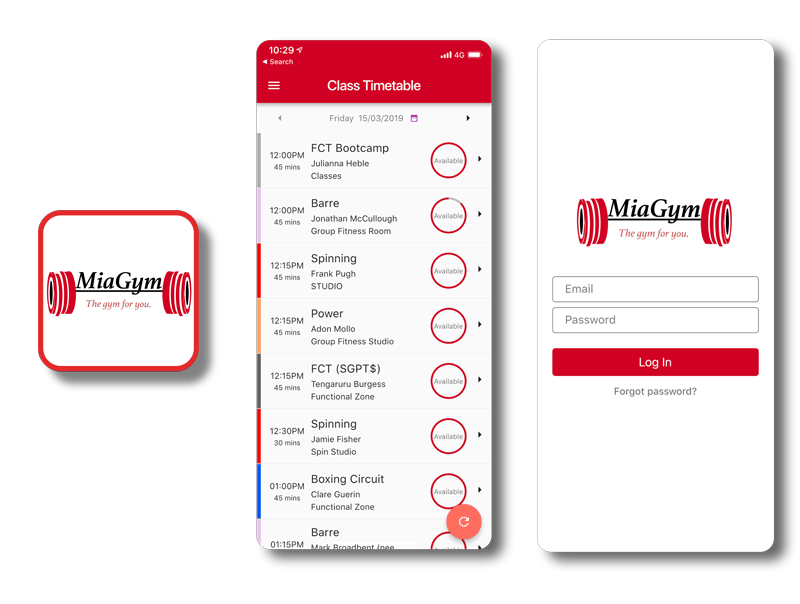
 Membership Management
Membership Management Online Booking
Online Booking Go Mobile
Go Mobile Automation
Automation